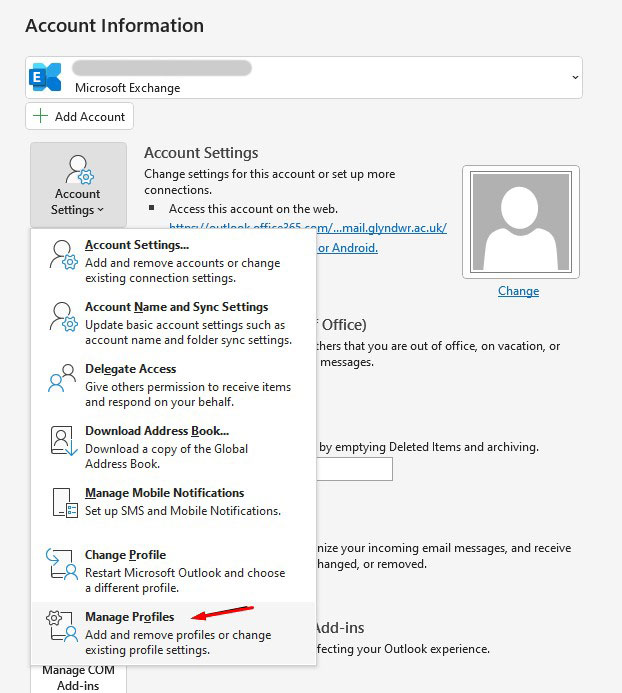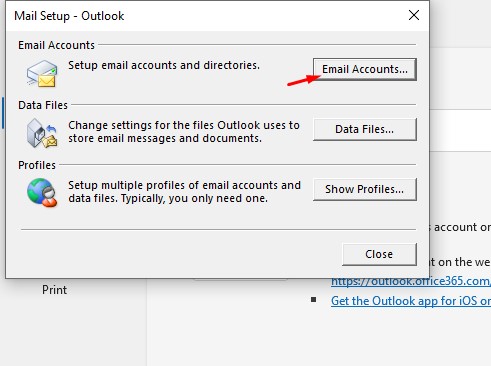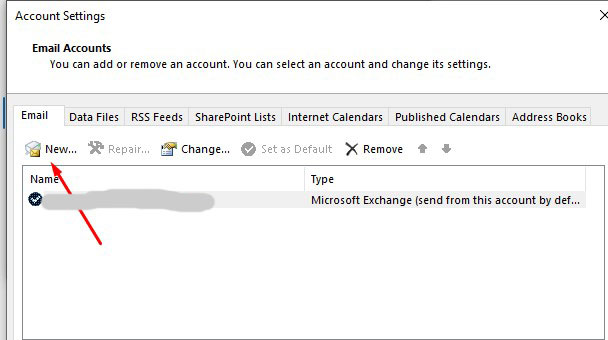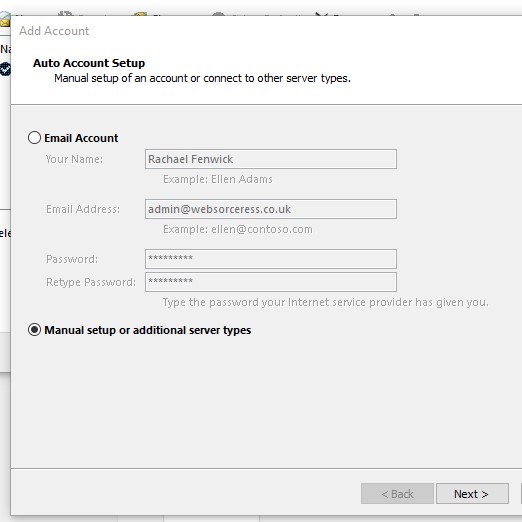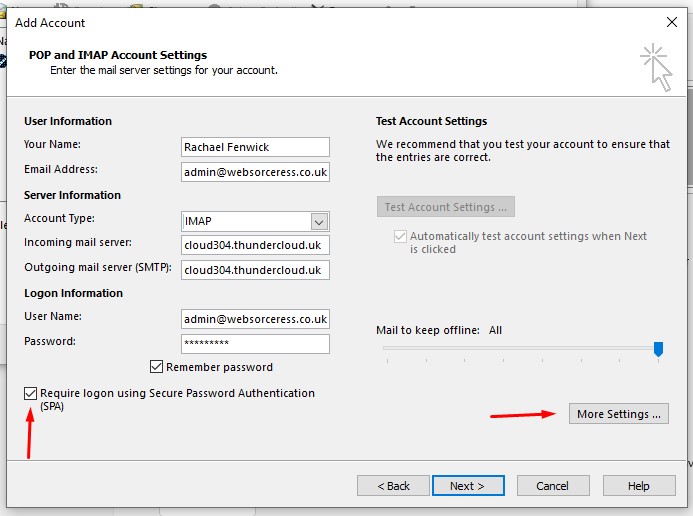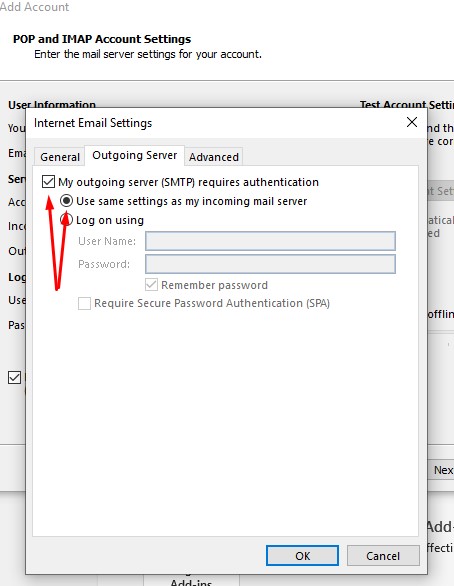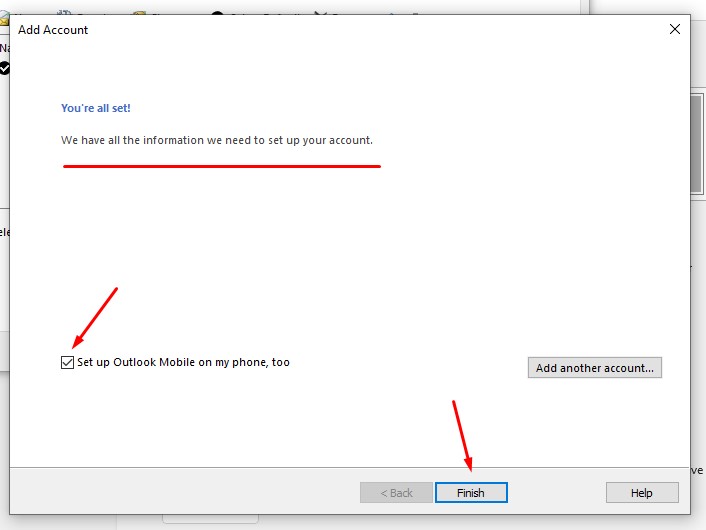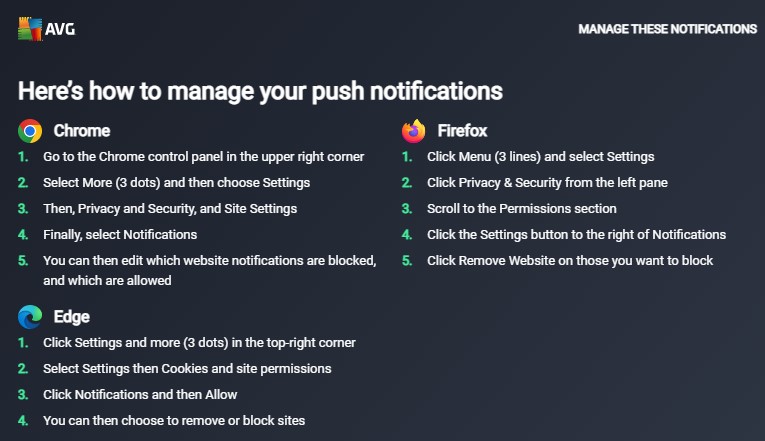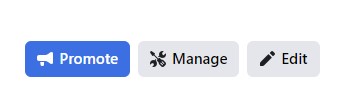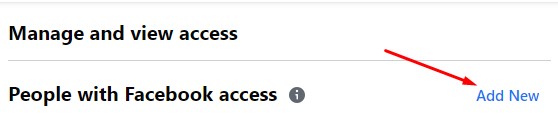What’s better, a facebook Like or a Follow? This is a question often asked and here’s a brief understanding of both.
When someone likes a Page, they’re showing support for the Page and want to attach their name to it publicly for others to see. The Page will appear as being liked in the About section of that person’s profile.
Likes
People who like a Page will automatically also follow it and will see updates about it in their news feed (subject to facebook’s algorithms, of course). Once you’ve liked the page, you can also choose how often you’d like to see the updates by tapping on the Following settings – choose from Favourite (seeing new posts higher as a priority), Default, Snooze or Off.
Follow
If a person doesn’t want to acknowledge a page and have it appear in their About section, they can choose to ‘follow’ instead. This means they will receive updates about the page in their feed. You can also choose the frequency of updates shown, as above.
It doesn’t quite end there … You now have the option to Like but NOT follow. You publically acknowledge yourself as supporting the page, but you have no interest on seeing its content in your news feed. You have to manually change the settings for this (as described above).
So why would one choose Liking over following on facebook?
If you’re happy to be seen as a fan of the page and want the world to know, then it would be logical to choose Like.
If you follow a particular political organisation or something personal and don’t want others seeing or if you’re a competitor of a business and want to see what they’re posting without having to frequently and manually visit their page but want to see updates in their feed, you may choose to just ‘Follow’.
The only reason I can think of to why one would Like and NOT follow is to perhaps support a friend or family member’s business in publically acknowledging it but that’s as far as it goes, you really have no interest in it other than that?
Which is best for your business?
The best option would be for your customers/fan base to Like & Follow (the default option).
‘Follow only’ is also good as at least the content you post on your page is likely to be seen by them and you yourself have a true indication of how many people are interested in your page (no matter the reason).
A ‘like and no follow’ is pretty pointless other than a small acknowledgement.
So for a business, a like paired with a follow is the best type of acknowledgement for a Page to have, however in my opinion, engagement is what you should be seeking to achieve, not solely focussing on Likes or Followers. Posting up interesting content that your followers will interact with, either by liking posts, getting involved in discussion or clicking links to buy. You can have thousands of likes but unless someone is reading and interacting with your posts, they aren’t retaining who you are and what you do – the entire reason for your page’s existence.