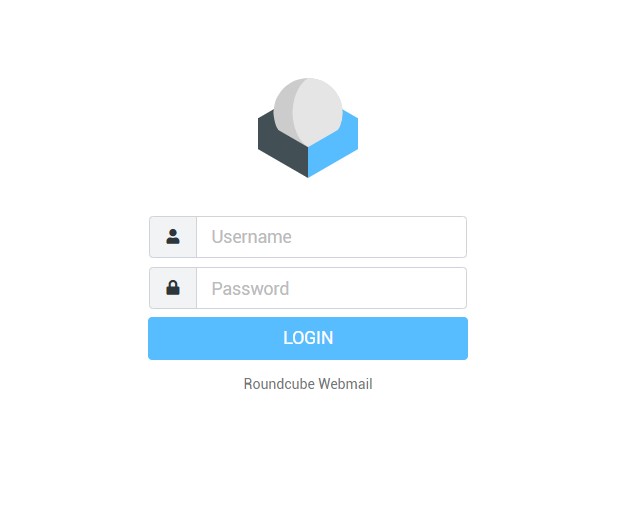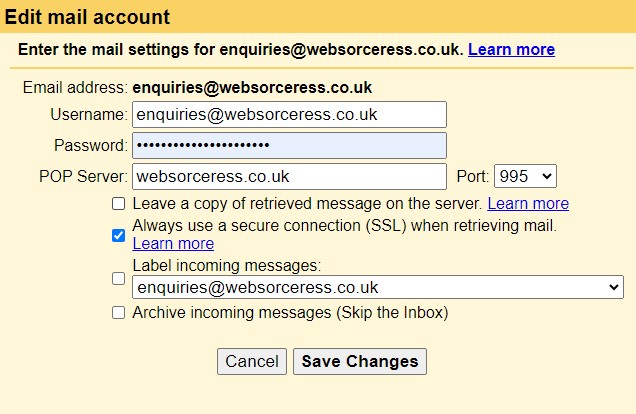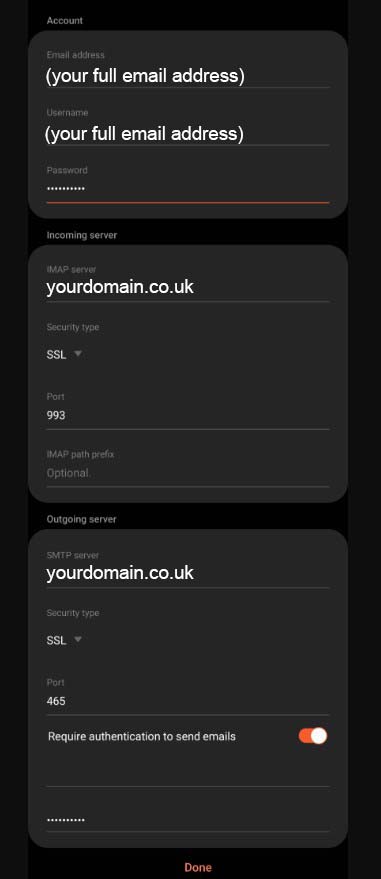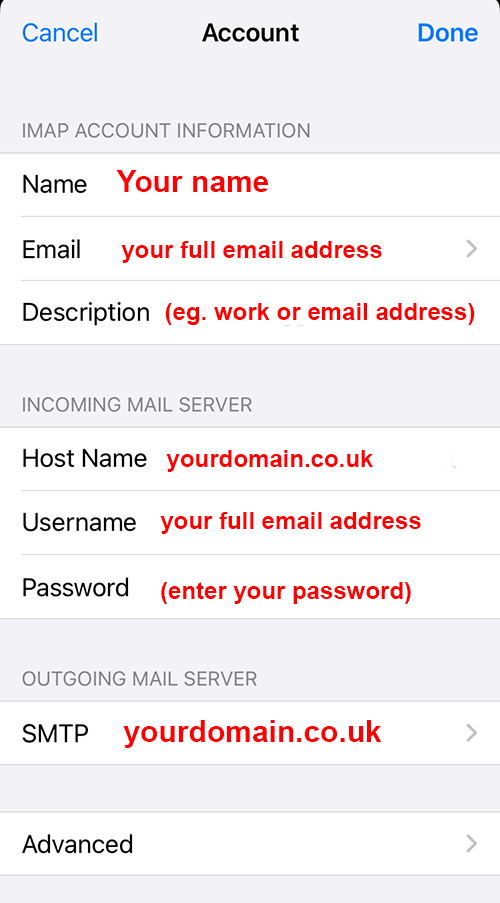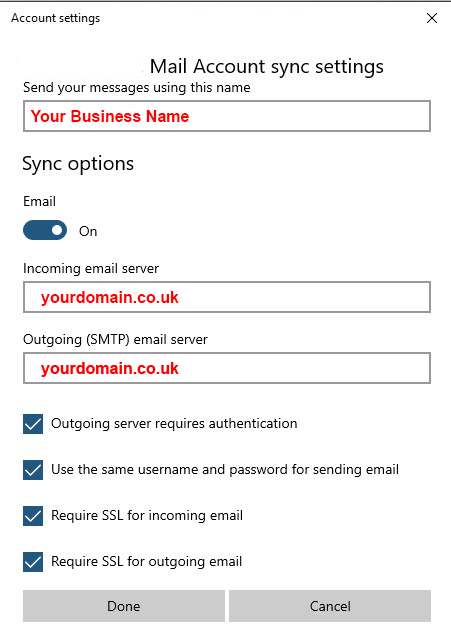Introduction:
Content Management Systems (CMS) like WordPress promise website control at your fingertips, but the reality is far more complex than many anticipate. While CMS platforms offer advantages, we often advise against their use for clients without robust IT skills. The convenience of real-time updates comes with a range of challenges that may outweigh the benefits.
CMS Advantages:
Convenience:
The ability to add or edit website pages in real time is a significant advantage, providing immediate control over updates.
Savings in Ongoing Developer Costs:
While CMS can potentially save costs in developer fees, the time spent managing the CMS could be better utilised in focusing on your social media audience and day-to-day business operations.
CMS Disadvantages:
Technical Expertise:
Given the limited scale of our business, dedicating time and resources to training our clients in such systems is not feasible. Even basic CMS systems demand IT skills and training, creating a learning curve that can be time-consuming and costly. Additionally, the responsibility to find and secure this training falls upon you.
Lack of theme choice:
Limited theme options can sometimes pose a challenge within CMS, as the available themes come with restricted customisation. While improvements have been made over the years, users are still confined to the pre-built options that may not quite reflect the look you desire.
Lack of Support:
CMS platforms require a more expensive form of hosting that should offer some form of support. You may be bound by their operating hours so do check to see what is available. If you don’t have any support, you will have to rely on open-source communities for support, leading to potential delays in problem resolution and the need to seek alternative solutions.
Errors and Mistakes:
Without a deep understanding of website architecture, users may inadvertently damage the site’s layout, risking a less professional and potentially embarrassing online presence. The time to put this right again will depend on whether you have paid extra to include back up and restore plugins. If not, you will have to commission a developer or your website host for assistance. This is likely to be costly and may not be immediate which is stressful and leaves your website broken to the public in the mean time.
Grammar and Spelling:
Maintaining correct grammar, spelling, and optimal keyword use is crucial for search engine visibility. CMS may lack the finesse of professional proofreading.
Image Resizing:
Incorrect image sizing can affect page layout and loading times. CMS platforms don’t usually address file size issues, potentially leading to either a broken looking layout and slow-loading websites. It is crucial you have image editing software or a suitable program available to you to assist with this.
Security:
Relying on third-party plugins exposes websites to security vulnerabilities. Regular updates and manual installations are required to counter potential cyber threats. Some hosting packages do not include automatic updates so you will need to log in and check the system regularly and carry out any installations and updates to the operating system, theme and plugins. This can be quite time consuming but imperative it is carried out regularly.
Ongoing Compatibility:
Themes, plugins, and widgets may not always be compatible with the latest platform updates, leading to additional costs for fixes or updates.
Search Engine Optimisation:
CMS struggles to match the SEO performance of handcrafted HTML sites, as search engines may not interpret CMS code as efficiently, potentially impacting rankings.
Time and Staff Costs:
Managing a CMS demands time, expertise, and staff resources. Outsourcing updates can be a cost-effective solution, eliminating the stress associated with maintenance tasks.
We can help with this aspect however! We at Websorceress offer a competitive PAYG plan from just £15 per half our, billed in 15 min increments thereafter together with an even more cost effective annual plan of just £360 for up to 2 hrs per month to take care of updates on your behalf, simply email over (or whatsapp) and we will take care of the content writing and image resizing etc. depending on the amount of work required, general updates are usually carried out the same day (if emailed before 3pm and subject to workload) but within 24 hrs otherwise.
Think of us as a low cost but efficient personal assistant you can commission when you please, with no contracts, tax, NI to pay – you don’t even have to provide office space, equipment or even serve us with coffee 🙂
Conclusion:
The allure of CMS platforms often masks the intricate challenges they present. In our experience, clients frequently regret opting for CMS without fully understanding the associated costs and complexities. We encourage viewing a website as a cost-effective business tool, and outsourcing updates to professionals ensures a clean, professional, and stress-free solution at a fraction of the cost of hiring an employee.