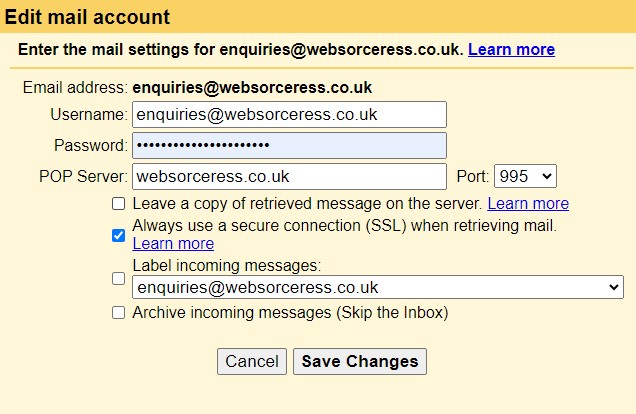(make sure you have your domain email password to hand before you begin – replace yourdomain.co.uk below with your own domain)
From a desktop/laptop… Open up gmail > click settings gearwheel (top right) > ‘See all settings’ > Accounts and Import >
Scroll down to Send Mail as: and click ‘edit info’ next to the email address you need to update. In the pop up window, click ‘Next Step’ change the SMTP server to:
yourdomain.co.uk Port 465 & enable the top radio button (secured connection using SSL) > click ‘Save Changes’ & the window will close.
Now scroll down to the heading:
Check mail from other accounts: > click’edit info’ next to the email address you need to update > enter your password > Change POP Server to:
yourdomain.co.uk port 995 & enable the box ‘Always use a secure connection (SSL) when retrieving mail. (you may check the other boxes if you choose – optional) > Click Save Changes. The window will close and your settings are now updated.
Here is an example of my account as an idea of what your screen should look like.