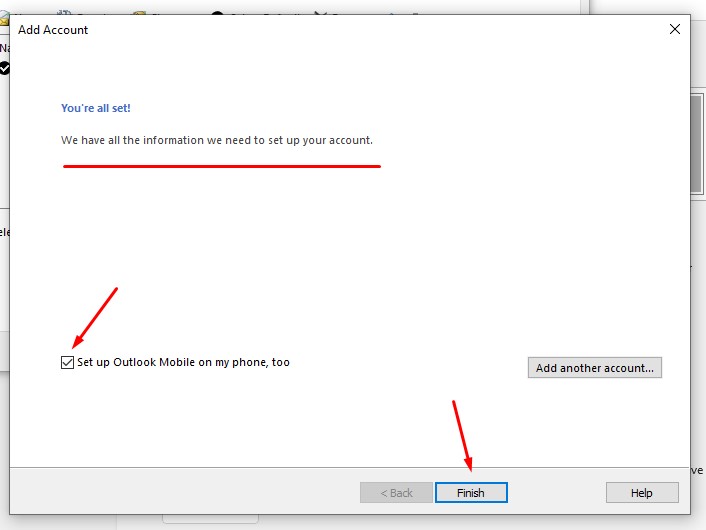Unfortunately there seems to be a bug with Outlook’s automatic set up wizard which is preventing set up of domain email and throwing up errors. It is better to perform a manual set up as instructed below. Quick set up instructions here or scroll down for step by step screenshots. Remember to have your email address and password ready.
- Open Outlook, Click File > Account Settings > Manage Profiles >Email Accounts >New
- Enter your name > Email address > Password > Retype Password >Check Manual set up or additional server types > Next
- Choose your account type: pop or IMAP > Next
- Fill in all your details, choose IMAP
CHECK the box saying Require logon using Secure Password Authentication
IMPORTANT! before you click next, click More Settings > Outgoing Server >
Check My outgoing server (SMTP requires authentication) AND
Use same settings as my incoming server > OK then click NExt
Outlook will run a test
If successful, close the window
An ‘All set’ window will appear. If you want to set up outlook on your phone too, leave the little checkbox checked, otherwise uncheck it and then click finish.
You will see your new email address added to the email accounts list, close to continue. Return to your home dashboard to manage your new email account.
Step by Step Screenshots:
Click +Add Account > Manage profiles
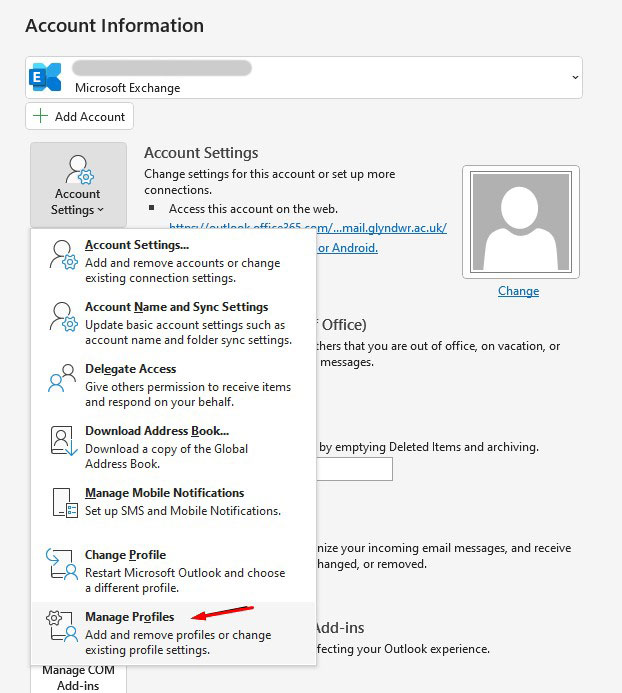
Click Email Accounts
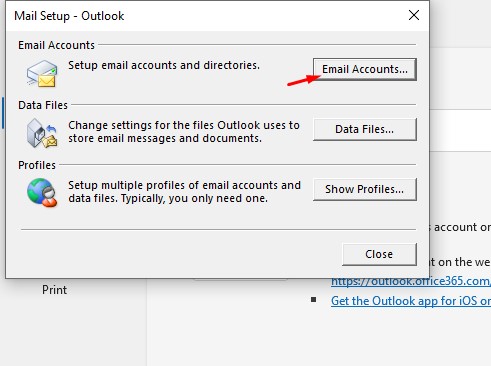
Click New
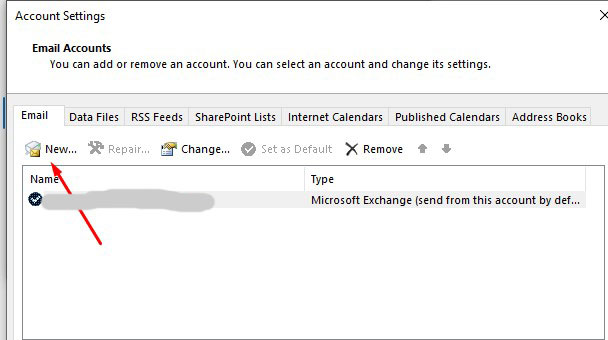
Enter your details like my example below but using your own email details. Choose manual set up > Next
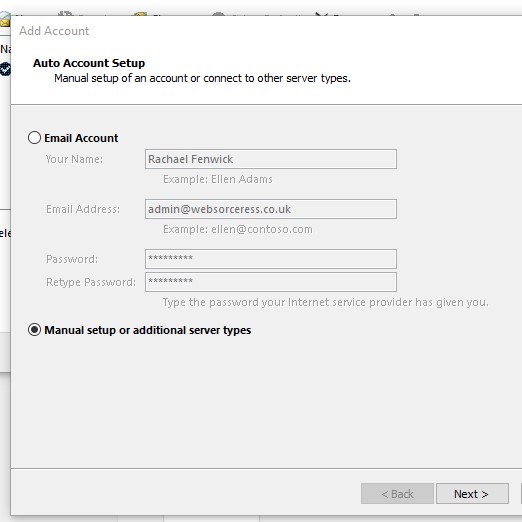
Choose Pop or IMAP option > Next

Fill in every field in full (using your own name and domain email, server settings are the same).
Important! You must tick the check box at the bottom and click ‘More settings’ before you click next
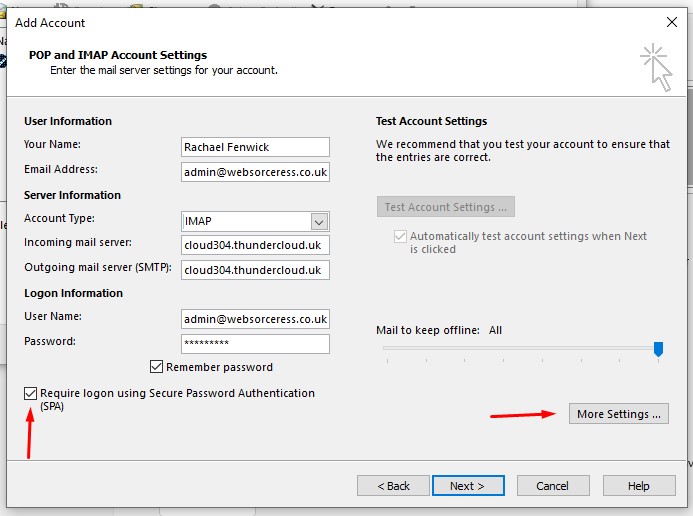
When the more settings window opens, choose outgoing server and check the two boxes below. These must be enabled ! > OK
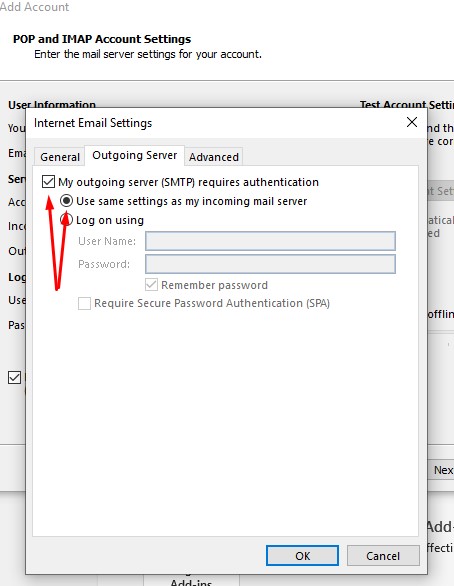
Outlook will run a basic test to make sure all is set up. It will then say you’re all set.
If you want to set up outlook on your phone too, leave the little checkbox checked, otherwise uncheck it and then click finish. Then close all the windows and go to your home dashboard to check your emails.