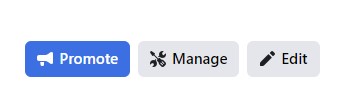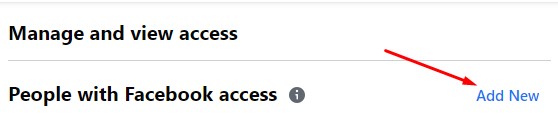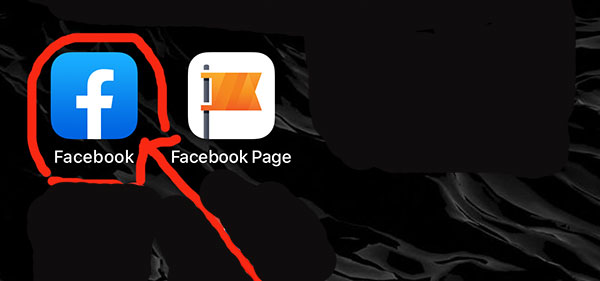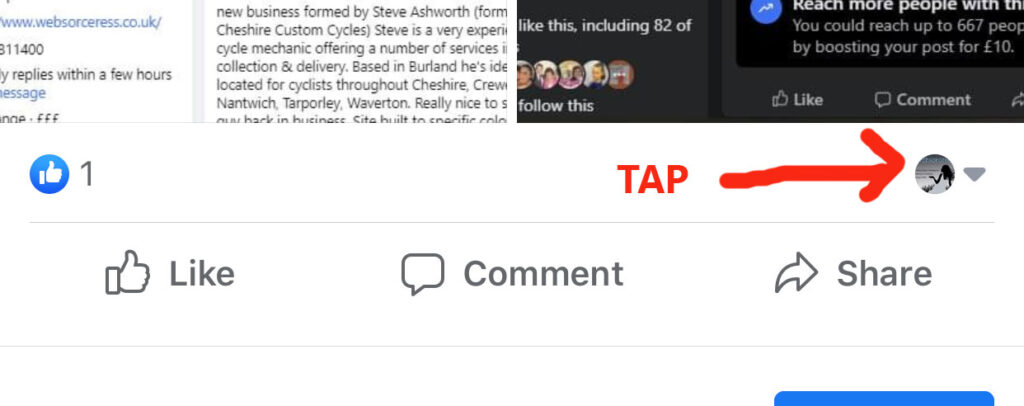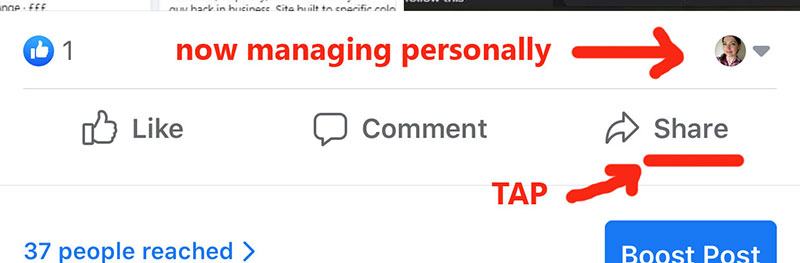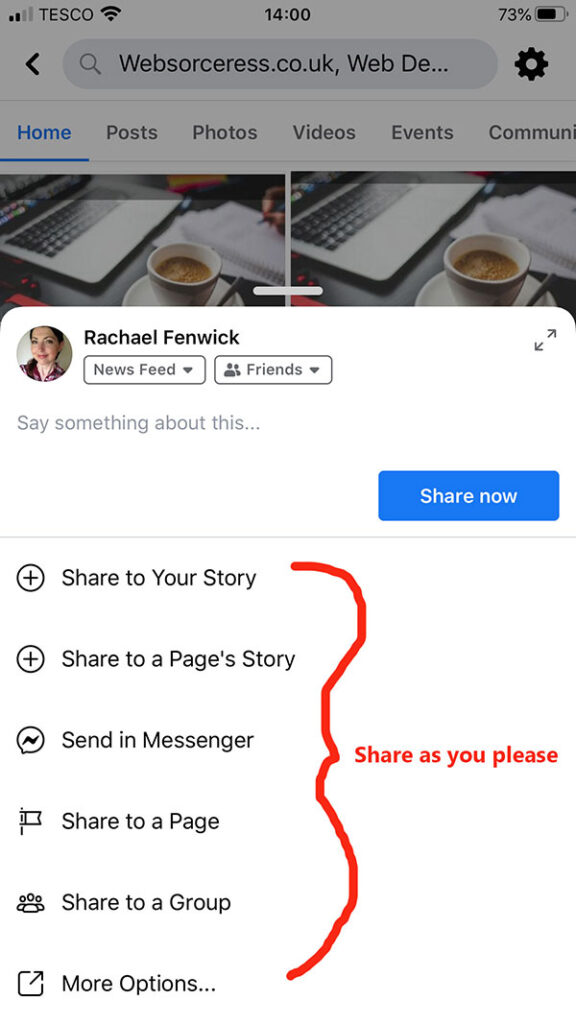As part of an ongoing process to ensure servers remain secure and updated, our hosting provider will be migrating your email account on Wednesday 6th March 2024 to a new server.
This is required because the operating system the current server uses will be End-Of-Life in Q3 2024 and will no longer receive security or other updates after this date.
How this will affect you:
Using domain email:
1. If you use Roundcube webmail for your email, no settings need to be changed. But if you store client info in the address book, back it up (export it) before migration as this will not carry over once the migration has taken place – you can easily import it back in after the migration. Log in to Roundcube here: https://webmail.webmailhost.co.uk
2. IF you use Outlook for Windows, iPhone, Android, etc for your domain email using server settings: cloud304.thundercloud.uk, update both the incoming and outgoing host to: yourdomain.co.uk
(replace yourdomain.co.uk with your own) Do not change any of the port settings.
You can perform this task anytime before migration, but ensure you know and confirm your password is correct before you attempt any changes. Verify it by logging into webmail (link above in step 1) with your email address and password. If you can access Roundcube webmail, your password is accurate. If you require a password reset, inform me promptly.
Consider deleting unnecessary spam or old emails from your Roundcube account, especially if you have a large volume, as part of the preparation for migration.
Find detailed instructions for updating server settings in my knowledge base: https://websorceress.co.uk/change-email-server-settings
Scroll down to your specific devices for step-by-step guidance. After making changes, test your email functionality by sending a message to and from a non-domain account (e.g., Gmail) to ensure both sending and receiving are successful. If you have the email set up on multiple devices, please make sure it’s working properly on each before you attempt setting up another.
I appreciate your understanding that this task may be laborious. However, it’s crucial to note that hardware has a finite lifespan. Ensuring the latest hardware specifications is essential for optimal speed, compatibility, durability, and security.
Thank you,
Rachael.