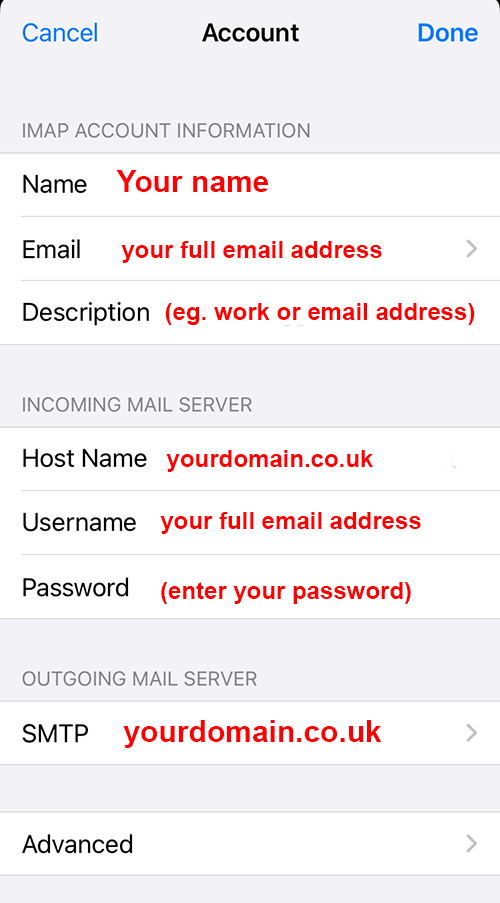(make sure you have your domain email password to hand before you begin – replace yourdomain.co.uk below with your own domain)
In your mail app, tap the hamburger menu (three horizontal lines) on the left side.
Then tap the settings cogwheel at the top.
Select the email account you wish to change. Then, scroll to the bottom and tap Server settings. Here is where you can update incoming/outgoing server names, ports, passwords and authentication settings.
Please fill in your password in the fields, even if it looks like its already there or says optional, you must type it in!
Your screen should look like the image below.
Be sure to click Done when finished!
Send a test message out to another one of your non-domain related accounts (such as gmail etc) and send it back again to make sure you are both able to send and receive mail ok.
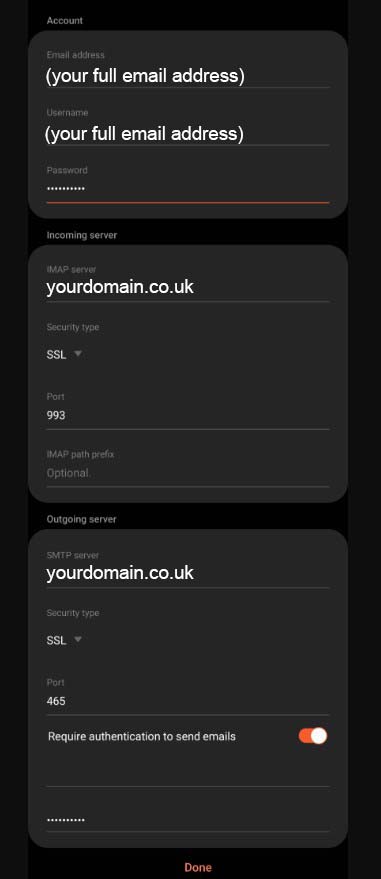
Having issues?
Our support on issues using this software is limited – we’re happy to verify you’ve put everything in the right place. Please email us with screenshots of the configurations you applied as per this article and we will let you know if anything has been missed.