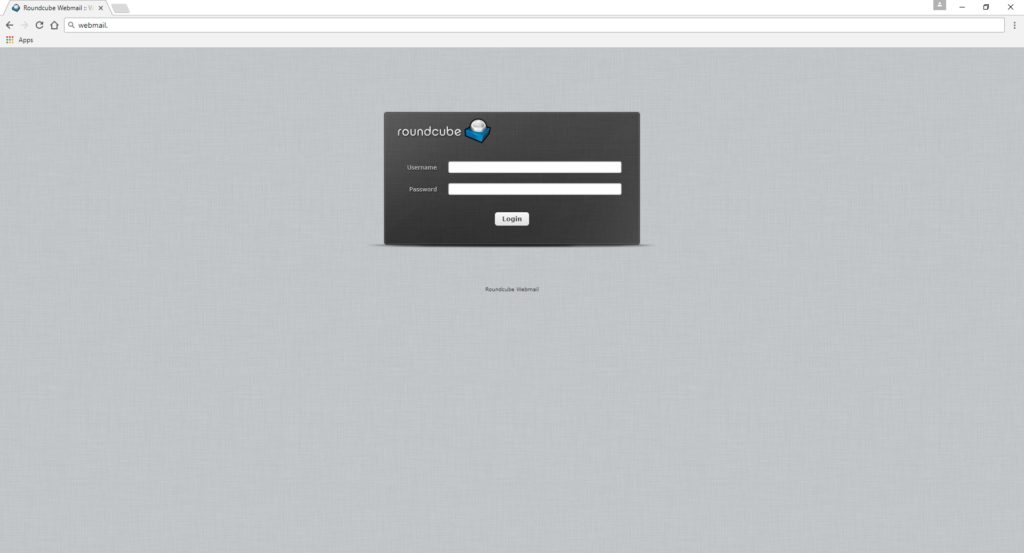These platforms are designed to allow individuals to access and manage their website themselves. They are only ideal for clients with good IT skills, who need to regularly make updates. Whilst it has it’s positives, with the exception of our *online ecommerce shopping cart solution, we generally don’t recommend the use of CMS for our clients in general for the following reasons:
CMS Advantages;
Convenience….Possessing the ability to add or edit pages on your website yourself means you can control in real time when updates are made to your site.
Savings in Costs….This is debatable, while it is true that costs are incurred in paying your web developer, time is often better spent concentrating on the everyday running of the business.
CMS Disadvantages:
Technical Expertise….Even the most basic of CMS systems requires some IT skill and will certainly require some sort of training. This learning curve can only be developed by regular use with good support, which is time consuming and involves further costs.
Lack of Support….Due to the wide and varied range of CMS platforms available, we do not have the time or facility in house to offer such training or support. Most platforms are ‘open source’ where support is usually in the form of other users dedicating their own time to assist people via online forums. If you post a question and no solution is immediately forthcoming, you will need to spend time sourcing an alternative, by searching for online tutorials elsewhere or to pay your developer for their time to assist you.
Errors and Mistakes….Without the correct knowledge and understanding of the architecture of the website you could inadvertently alter the layout, resulting in a site that will look unsightly, that can be make worse in attempt to fix. Your website is your virtual shop window and anything less than functional, visually or technical, is unprofessional and potentially very embarrassing.
Grammar and Spelling….Correct grammar and spelling reflects professionalism and is imperative to usability. This, along with the good use of keywords, determines how easy your site is to read for search engines. Proof reading by your designer, ensures optimal professionalism, this simply cannot be achieved by a standard WYSIWYG editor.
Image Resizing….The importance of a correct image size in both dimension and quality cannot be stressed enough. The page layout is dependent on this and distortion can occur if not done correctly. Some platforms may shrink the display of images that are too large to fit a space, but they do not adjust the file size which if too heavy, will take an eternity to load, especially on a mobile phone. People will not wait around… In addition, visual marketing techniques will be missed out, that are also applied by the developer.
Security….CMS systems rely on 3rd party plugin’s for functionality and visual interest (such as contact forms, social media widgets, calendar countdowns etc). Unless your plugin’s are from reputable sources (how can this be guaranteed?), by installing such, you are technically allowing access to the back end (code) of your website. Unfortunately this is like a back door invitation to cyber attackers who are free to inject malware and viruses onto your website and the server itself, which in turn will then infect the devices of your website visitors and customers. This can obviously be very detrimental to your business reputation and very damaging to your search engine ranking if your domain is reported for containing such. Unless security is built in, (seldom), for peace of mind you would really need to pay for a security app, incurring additional expense.
Security and Updates of the Platform and all Plugins are issued on a regular basis, requiring manual installation. Due to the constant bombardment of external security threats and general design bugs – platform and plug in updates are regularly released (at least every couple of weeks) which always require urgent action. You will be expected to routinely check for these, to backup your system, database and files, download the updates and install them yourself.
Ongoing Compatibility….You cannot guarantee the theme, plugins or widgets you paid for will work with the latest platform updates, in which case you would need to contact the author for a fix or for an update of the entire theme. This is very unlikely to be free of charge unless you have paid for support packages.
If a breach occurs and the server itself became infected, it is quite some task to clean and reinstall the system, website and database back to its original settings and unless you ritually back up your system on a daily basis, there will undoubtedly be some loss of data.
Search Engine Optimisation
How your site fares in today’s global market is directly related to how search engines ‘see’ and crawl your website. A CMS system can rarely compete with a handcrafted HTML site. Search engines do not see your website as you do, they trawl through the underlying code and unless it is in a language that they recognise, the website could get down-ranked or ignored completely. We know html has always been and indeed continues to be, the predominant universal programming language for creating web pages. The code is easy for search engines to read and crawl and is quick to load and all browsers support it.
Time and Staff Costs – Do you have the resources?
Running a business of any size is not an easy task. Admin is a large unpaid part of any organisation and you can’t do everything ‘effectively’ yourself without sacrifice. Have you really the time, expertise or inclination to log on and update your website, to edit, resize and clean up your images and to carefully read through your paragraphs of text to ensure they contain the correct keywords, are succinct, error free and portray the message intended? If the answer to most of these questions is no, then it means that you will need to pay an employee to do do these tasks, who may also require training. Not as cost effective as you may have first thought.
The most common misconception of web design is a lack of understanding of the level of preparation and work that is put into the development of a website. Not only in the visual part that can be seen, but within the underlying code. Without the proper training, experience and skill, so many things can go wrong: formatting errors, incorrect preparation of images, no image compression or tagging, incorrect sizing, displaying photographs of poor quality with no optimisation – all of which can reflect badly on our reputation when viewed by prospective clients.
Despite your best intentions, it can be false economy in paying for a CMS to be implemented, that you don’t have the resources; time, staff, skills and proper training to use effectively. 15 years of experience has shown that in 99% of cases, the client regrets the decision of a CMS site and ends up paying for website maintenance as well as having already incurred the additional aforementioned running costs. We want you to view your website as a cost effective tool for your business, one you are proud to show to your customers and clients, not something that is half-hearted or that has become nothing more than a loathsome burden.
Outsourcing your updates to us is cost effective (less than you think!) and removes the stress of the aforementioned points entirely. You can rest assured that your updates will be clean, professional, done promptly and at a fraction of the cost of a an employee.
Read more about our web management service & costs below:
Outsourced Web Management Service
*Websorceress is partnered with EKM, one of the countries largest and fastest growing ecommerce provider. We have extensively worked with their platform for a number of years and have found their system on the whole reliable, secure & relatively easy to use, with a huge selection of tutorials, a dedicated account manager and 7 day UK based support via telephone, ticket system and email.
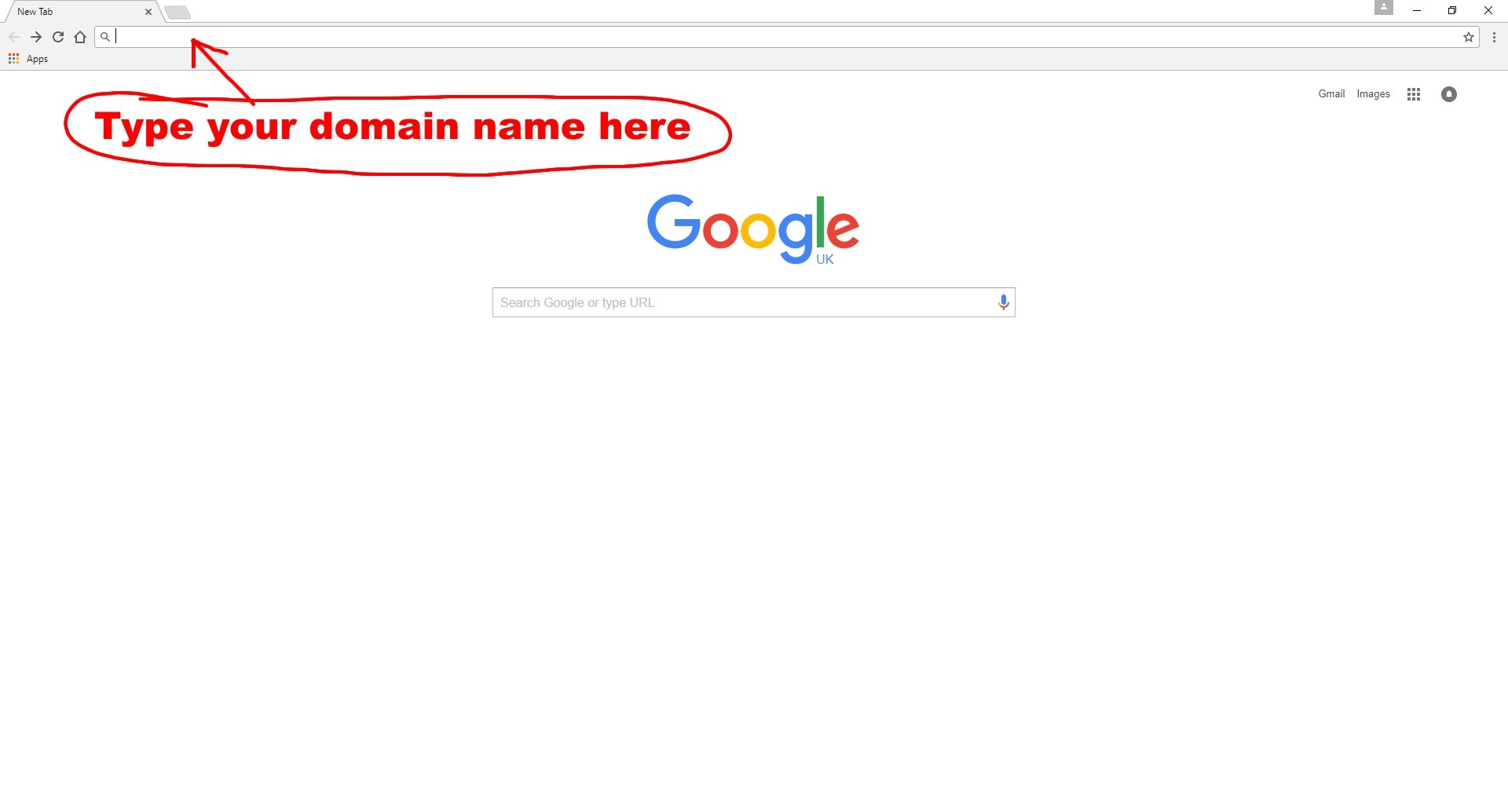 Then, the Roundcube log in Dashboard will appear and you can log in with your email address and password (looks like this):
Then, the Roundcube log in Dashboard will appear and you can log in with your email address and password (looks like this):