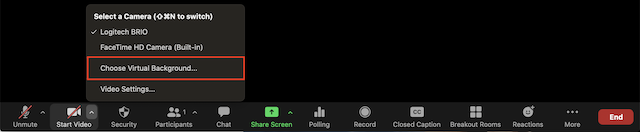You can add a virtual background to your zoom meeting, with or without a green screen.
Whether you need a green screen or not will depend on whether your pc or laptop supports it.
First you will need to update your Zoom account settings to enable the use of virtual backgrounds:
Log into zoom, go to ‘my account’, ‘Settings’ > Just to the left there will be a heading ‘Meeting’ with options underneath, choose ‘In Meeting (Advanced) > go down to the ‘Virtual Background’ and make sure that toggle to the right is enabled (turns blue)
So to enable a virtual background during a Zoom meeting, you need to click the upward arrow (^) next to Start/Stop Video > Click Choose Virtual Background
There are a selection of default ones or you can upload your own. Tip! Don’t wear anything green or you’ll find yourself wearing your background rather than it being behind you!
Visit the Zoom help and support page for more instructions.