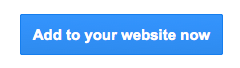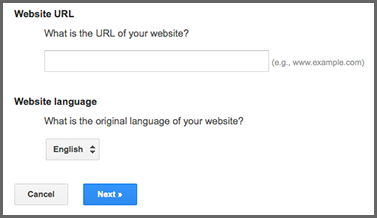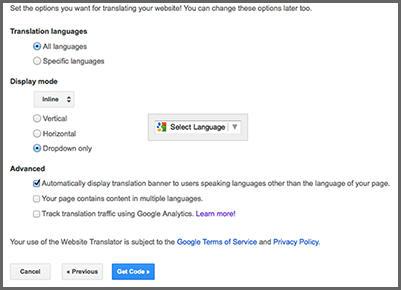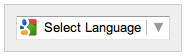Want to make your website multilingual, but don’t want to do all the translating manually? Then your best bet is to embed Google Translate directly into your website! Google Translate allows you to instantly translate your website into 60+ languages.
Follow the easy steps below to add the widget to your website.
Step 1
Go to: https://translate.google.com/manager/website/
and sign in to your Google account when you are prompted to.
Step 2
Click on the “Add to your website now” button on the right-hand side.
Step 3
On the next page, you will be required to complete two parts:
- Enter the URL (your web address) for your website into the empty “Website URL” field (for example: www.yourwebsite.com).
- Choose the original language of your website from the dropdown menu.
- Click the Next button.
Step 4
On this page you will choose whether you want to be able to translate into all of the available languages or only the languages that you choose. You will also choose how the translate widget will look on your website, and advanced features.
When you’re done making these choices, click Get Code.
Step 5
On the next page you’ll then see some code that you need to insert onto your website.
Copy this as it needs to be pasted into a new Widget/HTML element.
Either send me the code (if you’re a Websorceress client) or choose where you want the translator dropdown to show up on your website (we suggest adding it to the Sidebar), add a Widget / HTML element to that part of your page, then paste the widget code into the new element.
Step 6
You can manage the translations made on your website, in case you want to ensure that they are done properly and edit them if the translations aren’t quite correct. To do this, click on the Manage Translations button at the end of the embedding process.
You can reach this option any time by going to https://translate.google.com/manager/website/ and logging in to your Google account.